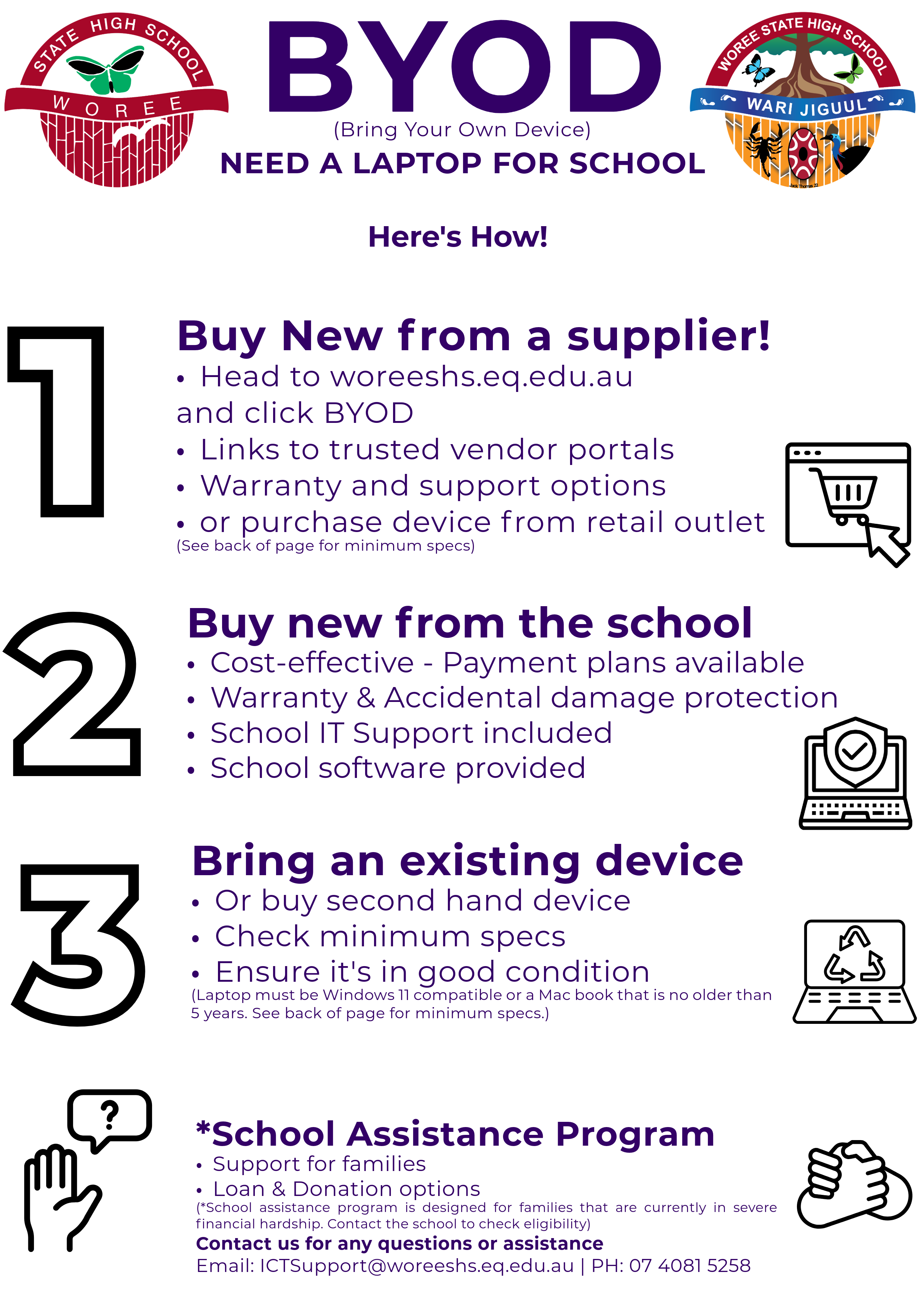
Other recommendations: Provide a padded/protective case. Onsite warranty, Next Business Day (NBD) is strongly recommended.
Accidental Damage Protection insurance (ADP) is also strongly recommended.
Please note: The above specification are the minimum for connecting to Woree State High School BYOx program. Please consider appropriate device for selected subjects.
BYOx further information:
Please note: All BYOx information and forms can be obtained from Woree State High School’s administration office.
BYOx Vendor Portals
Woree State High School have reached out to several vendors to provide parents with a range of devices that are guaranteed to work on the BYOx network.
All devices on these portals meet the school's minimum device specification, are of commercial grade, built for education customers, are more robust than a
similar retail equivalent (meaning they are less likely to be damaged) or they include options for a range of extended warranties and accidental damage cover not available to retail models.
Payment plans are also available on each portal.
Woree State High School does not endorse or recommend one vendor over the other or vendor products. Purchasing via the listed portals below is not mandatory, the decision to use these portals is done so at your own discretion.
Vendor portals linked below:
Enter School Code: WoreeSHS
Enter School Code: WOREEBYOD2026
BYOx Enrolment Guides
To use the new BYOxLink service at Woree SHS, you will need to enrol the device into Microsoft Intune Company Portal.
Below are Intune installation guides for Windows and Macintosh devices. It is recommended you enrol the device at home or, if needed, you can enrol at school using the guest Wi-Fi service, EQGUEST.
Please Note: BYOx onboarding sessions are booked in with Woree SHS ICT staff at the start of the year. Students can also see ICT to get their laptop connected in the student breaks.
Windows 10
Windows 11
Mac OS
Student Device Resource Scheme
Woree State High School has also introduced a Student Device Resource Scheme to provide technology options that are affordable to families.
Student Device Resource Scheme offers families the opportunity to purchase a new device from the school on a payment plan.
Please see the below Student Device Resource Scheme Information Sheet:
Information Flyer:
Year 8-12 Handbook and Agreement:
Student Software
The following software has been
made freely available for students:
Microsoft Office Software
Please click on the link below for information on how your student can download free copies of the Office 365 to their personal home and mobile computer equipment:
NOTE: The applications can only be downloaded using a personal internet connection, as the website is blocked within the school network.
Autodesk
To download and install Autodesk applications students must first navigate to https://www.autodesk.com/education/free-software/featured and create an account. Once the account has been created students will have access to all the Autodesk applications and will be freely able to download/install the required software.
NOTE: The applications can only be downloaded using a personal internet connection, as the website is blocked within the school network.
Adobe Creative Cloud
Adobe creative cloud software is subject related, students will only get access to Adobe Creative Cloud if they have signed up to the subjects that require this software.
To download Adobe Creative Cloud applications, navigate to:
https://creativecloud.adobe.com once signed in with a school email address you are able to select and download the required Creative Cloud application.
NOTE: The applications can only be downloaded using a personal internet connection, as the website is blocked within the school network.